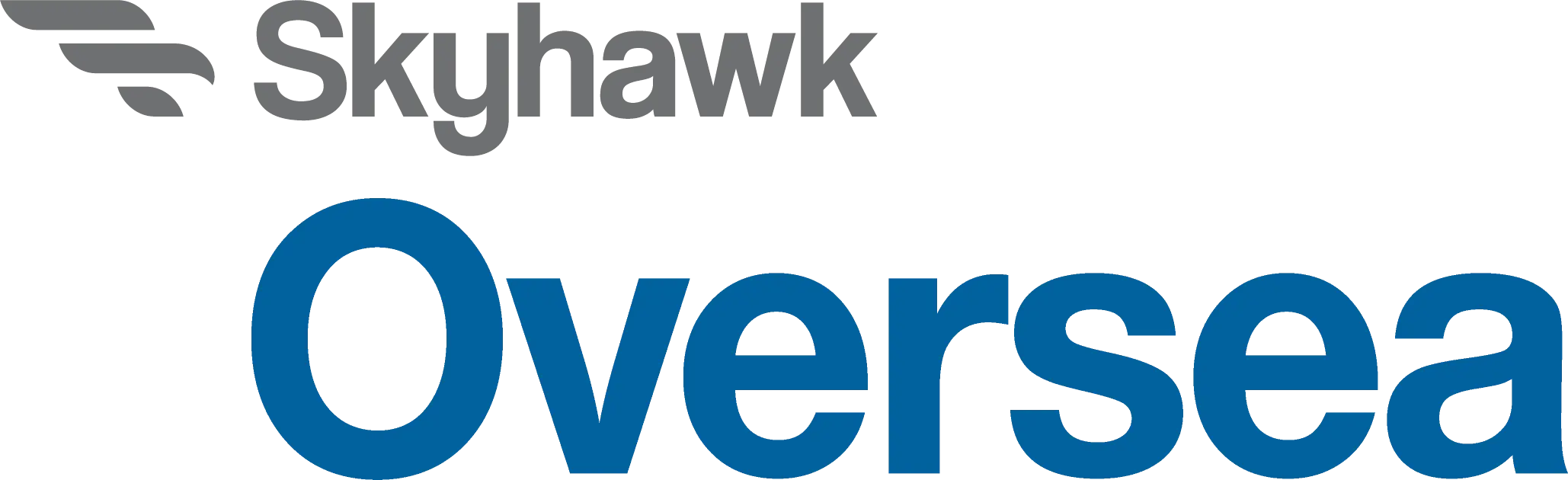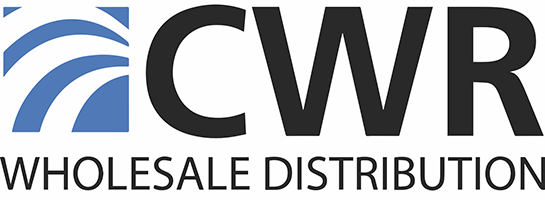Oversea Quick Start Guide
Getting Started
Oversea provides cutting-edge boat monitoring capabilities with advanced technologies for superior performance and ease of use. To get started, please review this information.
Understanding the system’s basics will facilitate easy installation and use. We recommend completing the initial installation steps in a convenient location before deploying Oversea on your boat.
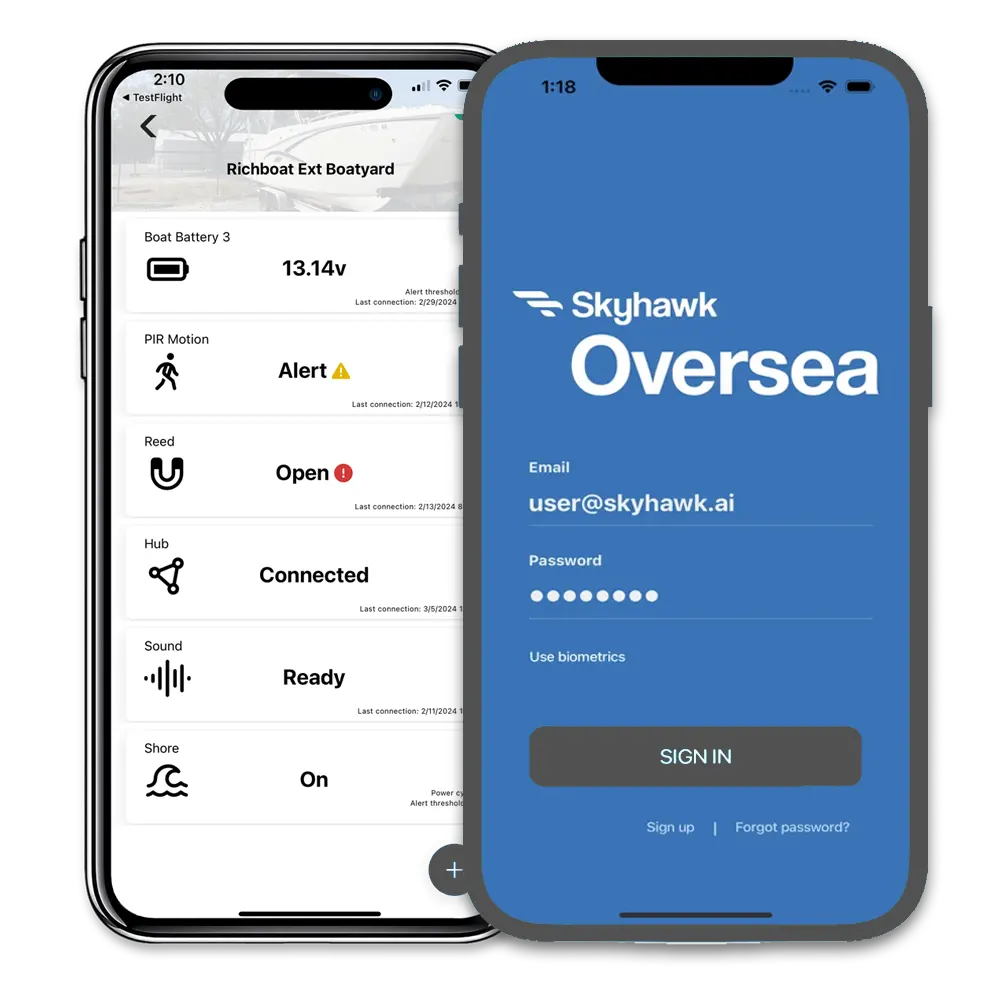
Install Steps
- 1
Download the Skyhawk Oversea App from the Apple AppStore or Google Play App Store
- 2
Launch the Oversea app and create your account and a profile for the boat onto which you’ll be installing the Oversea Hub and sensor devices.
- 3
Using the Oversea app, register and subscribe the devices that you have purchased. This is easily done by scanning a QR code. No pairing or passwords are required. Do not turn on your devices yet.
- 4
On your boat, place the Hub where you want it, with the power button side facing up for better GPS reception. Press the power button once to turn it on and check in the Oversea app that it connects to the cellular network and displays as one of your devices. You must complete this step before moving to Step 5.
- 5
Place your sensors where you want them on your boat, press the power button to turn them on and verify the sensors are active in the app.
Important Notes
Do not power on any of the Oversea sensors or hubs before you complete the registration and subscription process for those devices. If you accidentally turn on a device before registering it in the Oversea app, simply turn off the device by clicking the power button once and then continue the registration process on the app.
Make sure to be near a powered Oversea Hub before you turn on your Oversea sensors. To verify the connection of each sensor through to your Oversea app, you’ll need your Hub to be turned on and connected to the cellular network. In most cases this will be your own Hub, but if a friend or one of your facilities provides a Hub, that works also. Sensors that are powered on or off lacking the presence of a hub might display an incorrect power state in the App. If so sensors will self-correct overtime after a hub is deployed or immediately if they are power cycled in the presence of a hub.
Button and LED Functions
On/Off: To toggle any Oversea device between on and off, press the power button once. The power up and connection process can last for 30 seconds or more, depending on the network traffic. Do not press the button again too quickly.
Reset: With the device powered on, press and hold the power button for 5 seconds. A green blinking LED after a button press means that the device is turning on. A red flashing LED after a button press means that the sensor is turning off.
A device that is working and connected will blink green every 10 seconds. A yellow blinking LED shows that the last signal from the device was not processed correctly and will retry. A red blinking LED means that the battery is running low. A blue blinking LED means that the device is sending an RF signal.
General Placement Guidelines for Oversea Devices
Skyhawk Oversea devices use high power RF transmissions to communicate. If you’re placing a hub and sensors on a recreational boat, you are unlikely to have any connectivity issues. Straight, unobstructed transmissions can go over 1000 feet. However, the proximity of metal near hubs or sensors can limit range, along with other factors.
We provide these general guidelines to help achieve optimal RF coverage, especially if one hub is used to connect sensors on multiple boats or other structures near a deployed hub.
- Higher placement is generally better for both sensors and hubs.
- Do not block RF transmissions with metal objects such as boat batteries or engines.
Alerts vs Pooling Data, Instant vs Batched Communication
Oversea achieves its exceptional battery life partly by limiting high power RF transmissions to only when necessary. The user gets sensor alert information right away when it is critical. This includes things like a bilge high water alert or security alerts. Data for graphs, such as temperature and humidity trends, can be sampled often but stored on the sensor or the hub and sent in batches. This makes non-critical data delayed. Some sensor data can be both pooled and alert data. For example, temperature data for graphs is pooled but alert threshold readings are immediately.
Subscription Pricing
Oversea subscription costs are determined by the number of devices in your Oversea network and whether you opt for an 1-year or 2-year subscription. All subscriptions are paid in advance for the selected term and will auto-renew unless canceled. You will receive advance notice of any renewal.
A subscription is necessary to connect your Oversea devices to the mobile app. Subscriptions are purchased through the Oversea app as part of the setup process for each device.
Affordable, Worry-Free Boat Monitoring
Hub + Sensors plans starting as low as $16/month with a 2-year plan— no Wi-Fi required
Do You Need Support?
If you’re in need of technical support for your Oversea system, please visit our support page. Our dedicated support team is here to assist you with any questions or issues you may have. We’re committed to ensuring your Oversea experience is smooth sailing, so don’t hesitate to reach out!